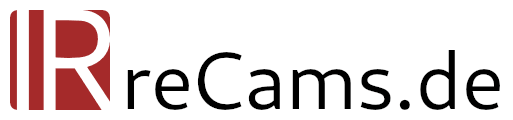Ihr Warenkorb ist derzeit leer!
Infrared Editing
For beginners, the editing steps in digital infrared photography are unfamiliar and foreign. Without a guide, it is difficult to achieve the desired result. Nevertheless, infrared post-processing is not witchcraft and once you have internalized the steps bit by bit, it can be done quickly and easily.
Without any infrared post-processing?
Before we get deep into channel swapping, white balance and contrast adjustments, something has to be said beforehand: Infrared photography means intensive processing especially if you want to end up with a color infrared or ColorKey. For pure black and white infrared processing, minimum to no processing is needed, if you don't want that. If you set an approximate white balance in camera and change the image profile to monochrome, you can be happy with JPEG files straight out of the camera. And there's nothing wrong with that. The point is to enjoy photography, after all, and every photographer has different priorities and different approaches.

For all those who would like to go deeper into (color) IR photography, I recommend reading on.
White Balance in Infrared Photography
Even if you can work with the JPEG files from a converted camera, it is not advisable, especially for color-infrared images. I always recommend to shoot in RAW format to be able to fine-tune exposure and most importantly white balance on the PC. A digital infrared image requires a rather extreme white balance where the red channel is lowered and both blue and green channels have to be boosted. This can be done easily from a RAW file, but not from an 8-bit JPEG file. Even if the white balance has already been set correctly in the camera, tonal gradation can still occur.
You often read that the white balance should be calibrated to a piece of grass or a tree. This is a practical solution especially for stronger infrared filters (700 nm or 830 nm). However, in order to set the white balance truly neutral, which is even more noticeable with infrared filters of higher initial color saturation, it is advisable to use a part of the image that will be neutral later on. In the simplest case this is a cloud, which should finally be white in the later image. But a white house wall is also useful, or a gray concrete surface.
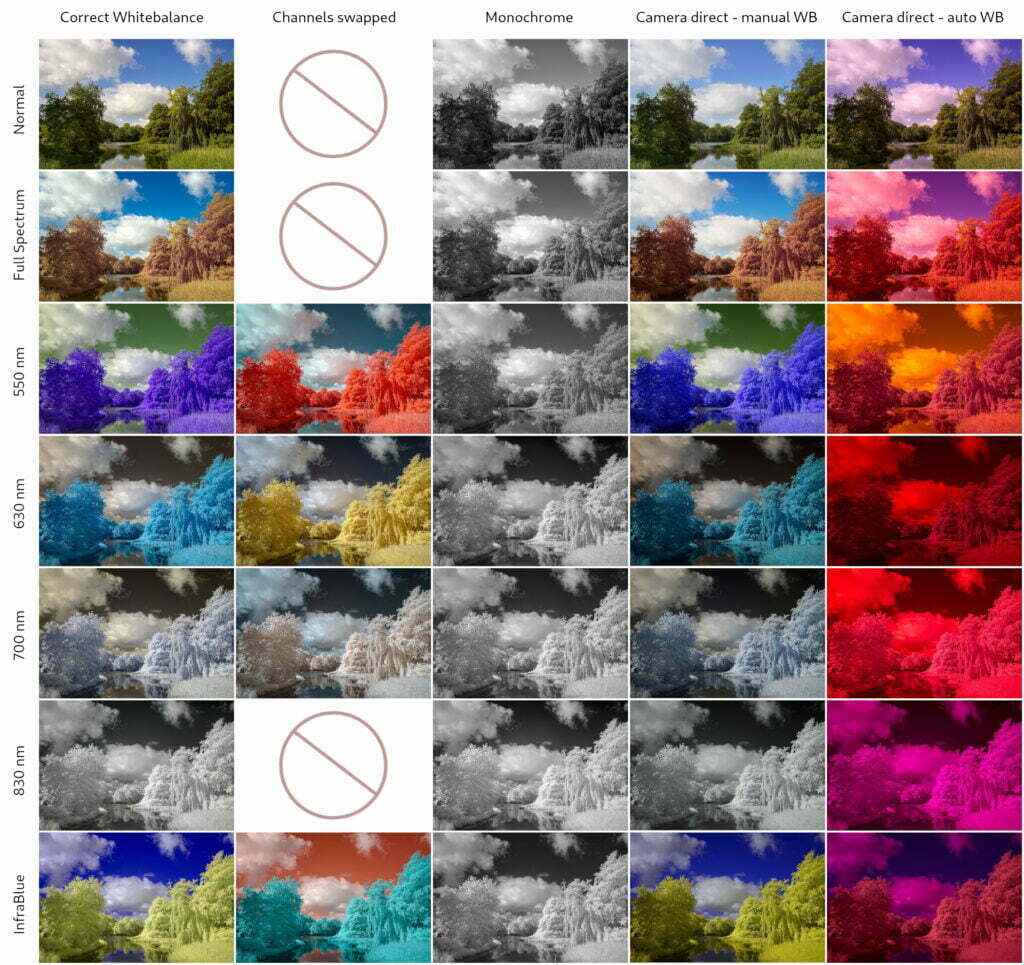
Channel Swap and Channel Mixer
Once the white balance of the image is set correctly, you will notice that the sky appears brownish and the foliage bluish (depending on the filter). This can definitely be intentional and give nice results, yet most infrared photographers strive to mix this up. To get a blue sky and yellow foliage, it is necessary to swap the red and blue channels. Such a channel swap is possible with any software that has a channel mixer built in, a fairly common tool. The following settings have to be made:
- Select red channel
- Set the red components to 0 and the blue components to 100
- Select blue channel
- Set the red components to 100 and the blue components to 0
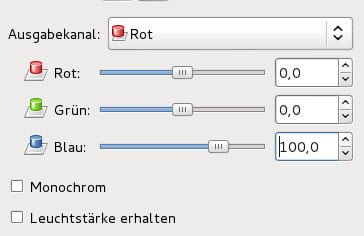
Contrast and Dynamic
Often an infrared image does not fully exploit the dynamic range of the sensor, there is even a technical need not to bring the exposure of the histogram to its right edge. Often exposure and contrast have to be increased until the vegetation is just white, but not yet over-exposed on a large scale. This is a balancing act where it is advisable to keep a close eye on the histogram. If you work with a RAW file, life is much easier here.
Advanced Black and White Infrared Processing
White balance can be ignored for the most part when shooting monochrome. Nevertheless, a roughly correct white balance is necessary to obtain high-contrast and nicely rendered black-and-white images. For black and white conversion it is usually enough to set the saturation to 0 with any tool.
Advanced users can also perform the white balance conversion with the channel mixer. If the white balance is set correctly, you have more control over the brightness of the sky and vegetation. In my experience, however, it is sufficient to do a simple desaturation, the differences are minor. By the way, a final color toning (e.g. sepia) can give the image the icing on the cake.
ColorKEy Editing in IR
Schließlich ist auch noch ein Color-Key beliebt, also eine Kombinaiton aus Farbe und Schwarz- Weiß. Bei einigen Bildbearbeitungsprogrammen ist bereits eine Funktion eingebaut, die mit einem Klick ein mehr oder weniger gutes Ergebnis liefert. Alternativ, und um mehr Kontrolle zu behalten, wird in der Bildbearbeitung einfach die Ebene kopiert und nur die oberste entsättigt (oder anders herum, nach Geschmack). Nun wird die oberste Ebene mit einer Ebenenmaske versehen und alle Bereiche die farbig sein sollten mit Schwarz “ausgemalt”, also transparent gemacht. In diesen Bereichen ist nun die farbige Version aus der unteren Ebene sichtbar. Noch einfacher geht es mit dem Programm darktable und seinen umfangreichen Maskenfunktionen (siehe weiter unten).

darktable for Infrared Editing
My advice for infrared post-processing is the open source program darktable. This free program for developing, editing and sorting RAW files is available for all platforms and offers all the tools you need for infrared post-processing. You can dive very deep into darktable because it has a huge feature set. Of course, it is necessary to take the time to learn it, but I promise it will be worth it.
darktable ist nicht nur für die IR Fotografie bestens geeignet, auch für die “normale” Fotografie sind alle nötigen Werkzeuge verfügbar. Es müssen keine weiteren Programme benutzt werden, ein Zwischenspeichern um das Bild mit einem anderen Programm weiter zu bearbeiten ist nicht nötig. Eine große Stärke von darktable ist der Funktionsumfang kombiniert mit verschiedenen gezeichneten und parametrischen Masken (auch als Luminanz und Chrominanz Masken bekannt) die eine sehr kontrollierte Bearbeitung von Bildbereichen zulassen.
Ich habe zu darktable bereits viele Bearbeitugnsvideos angefertigt und bin immer auf der Suche nach neuen “Bildspenden” für weitere Episoden. Die Videos sind alle im blog von IRreCams zu finden.