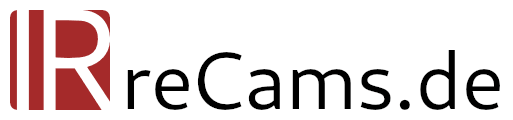For beginners, the processing steps in digital infrared photography are initially unfamiliar and strange. Without a guide, it is very difficult to achieve the desired result. Nevertheless, infrared post-processing is not rocket science and if you internalize the steps step by step, it is quick and easy to carry out.
Without any infrared post-processing?
Before we delve deep into channel swapping, white balance and contrast adjustments, something needs to be said up front: Infrared photography means intensive processing, especially if you want to end up with a color infrared or ColorKey. For pure black and white infrared processing, only a minimum or no processing at all is necessary if you do not want this. If you set an approximate white balance in the camera and switch the image profile to monochrome, you can be happy with the JPEG files directly from the camera. And there's nothing wrong with that, after all, it's all about enjoying photography and every photographer has different preferences and different approaches.

For all those who would like to go deeper into (color) IR photography, I recommend reading on.
White Balance in Infrared Photography
Even if you could technically continue to work with the JPEG files from a converted camera, this is not advisable, especially for color infrared images. I always recommend shooting in RAW file format so that you can fine-tune the exposure and, above all, the white balance on the computer. A digital infrared image requires a fairly extreme white balance, in which the red channel is attenuated and both the blue and green channels have to be intensively boosted. This is often possible from a RAW file, but not from an 8-bit JPEG file. Even if the white balance has already been set correctly in the camera, tonal value distortions can occur.
You often read that the white balance should be calibrated to a piece of grass or a tree. This is a practical solution, especially for stronger infrared filters (700 nm or 830 nm). However, in order to set a truly neutral white balance, which is all the more noticeable with infrared filters with a higher initial color saturation, it is advisable to use a later neutral image component. In the simplest case, this is a cloud, which should also be white in the later image. But a white house wall is also suitable, or a gray concrete pavement.
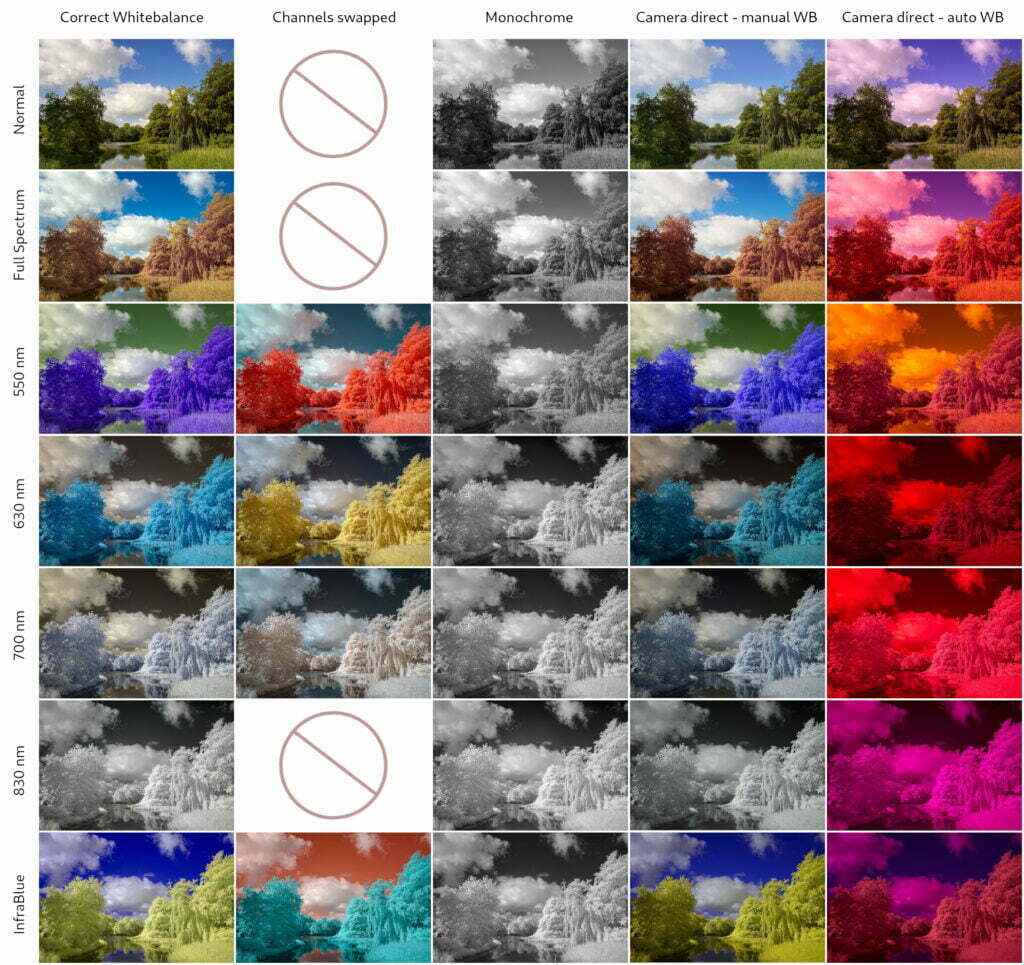
Channel Swap and Channel Mixer
Once the white balance of the image is set correctly, you will notice that the sky appears brownish and the foliage bluish (depending on the filter). This can definitely be intentional and give good results, but most infrared photographers try to mix it up. To get a blue sky and yellow foliage, it is necessary to swap the red and blue channels. Such a channel swap is possible with any software that has an integrated channel mixer, a fairly common tool. The following settings must be made:
- Select red channel
- Set the red components to 0 and the blue components to 100
- Select blue channel
- Set the red components to 100 and the blue components to 0
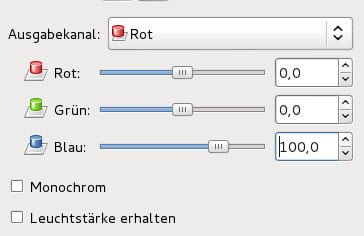
Contrast and Dynamic
Often an infrared image does not fully utilize the dynamic range of the sensor, it is even technically necessary not to bring the exposure of the histogram to the right edge. Exposure and contrast often have to be increased until the plant is just white enough, but not overly bright. This is a balancing act where it is advisable to keep a close eye on the histogram. If you work with a RAW file, life is much easier here.
Advanced Black and White Infrared Processing
The white balance can be largely ignored if you are aiming for a monochrome image. Nevertheless, a roughly correct white balance is necessary to obtain high-contrast and well-defined black and white images. For black and white conversion, it is usually sufficient to set the saturation to 0 using any tool.
However, advanced users can also use the channel mixer to perform the B&W conversion. If the white balance is set correctly, this gives you more control over the brightness of the sky and vegetation. In my experience, however, it is sufficient to carry out a simple desaturation, the differences are marginal. Incidentally, subsequent color toning (e.g. sepia) can add the icing on the cake.
ColorKEy Editing in IR
Finally, a color key, i.e. a combination of color and black and white, is also popular. Some image editing programs already have a built-in function that delivers a more or less good result with a single click. Alternatively, and in order to retain more control, simply copy the layer in the image editing program and desaturate only the top layer (or the other way around, to taste). Now apply a layer mask to the top layer and "paint out" all areas that should be colored with black, i.e. make them transparent. The colored version from the lower layer is now visible in these areas. It is even easier with the darktable program and its extensive mask functions (see below).

darktable for Infrared Editing
My tip for infrared post-processing is the open source program darktable. This free program for developing, editing and sorting RAW files is available for all platforms and offers more than all the necessary tools for infrared post-processing. You can delve very deeply into darktable because it has a wide range of functions. Of course, it is necessary to take the time to familiarize yourself with it, but it is worth it.
darktable is not only ideally suited for IR photography, all the necessary tools are also available for "normal" photography. No other programs need to be used, and it is not necessary to save the image in order to process it further with another program. A great strength of darktable is the range of functions combined with various drawn and parametric masks (also known as luminance and chrominance masks), which allow very controlled editing of image areas.
I have already made many editing videos for darktable and am always on the lookout for new "image donations" for further episodes. The videos are all in the blog from IRreCams to find.